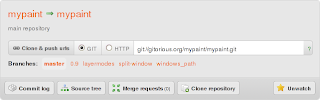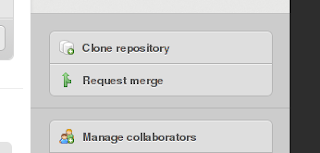Sometimes, things just break. Maybe it's planned obsolescence; I don't really know. But I don't want to be wasting things just because they "seem" to not work anymore.
Speaking of things not working, our toaster-oven (a Bravetti) recently stopped turning on. (You didn't see that coming, did you?) Turning on the timer didn't light the lamp, and didn't electrify the elements. A bit of a problem when you want to toast things (pizza in a microwave just isn't the same!)
Taking Things Apart

As it turns out, the same thing has happened before. That made this work pretty easy as I knew exactly where to look for the problem. As a plus, this is an easy fix and if it must fail, I'd pick this over some other problem.
First, you need to take out all the screws around the top cover. On this model, they're on the back and on the bottom along the feet. Remove the cover and you can see all the wiring as in the picture.
The top control is temperature, middle is heating mode, and bottom is the timer. Our trouble arises in the timer control. You need to pull off the front dial. It's got some goop in it to hold it in place, so I wedge it out with a flathead screwdriver. Once it's off, take out the two screws holding the timer control onto the panel. Pull out the electrical contacts, and you're good.

So now you have the timer control; what to do with it? Open it up, of course! It's locked up using small bent metal tabs. Simply straighten them up with some pliers and you should be able to pull off the top bit. You need to take all of the shell off, as below.


In the picture to the left are the separated parts of the timer control. At the left is the outer shell with the bell. Then the timer mechanism, a cover and another mounting cover.

In this picture we have the back view of the timer mechanism. Keep in mind the little black arm as that interfaces with the silver arm in the bell.
Cleaning the Contacts
That black plastic bit at the top is the site of all the trouble. Take a look at the contact below, which has become black. I don't know whether this is some kind of galvanic corrosion, but it means the switch just doesn't close.

I can't quite remember what I did the last time, but it may have involved scratching at it with a screwdriver. This time, I used a cone sanding bit on a rotary tool to clean it up entirely. It's a bit difficult to see below, but it's much cleaner now. Note, I didn't clean the mount around the contact, so you can see the difference between before and after there.

Finishing Up
Now that the contacts are clean, it's just a matter of putting everything back together. It's important to get the post on the timer aligned with the lever in the bell, or it won't ring when finished. Then reattach all the casing, bend the tabs, and screw the rest all together. And the final test, of course, is to turn it on and toast some bread!